I. What is Microsoft Power Automate?
Previously known as Microsoft Flow, Microsoft Power Automate is cloud-based software that lets staff members build and automate jobs and processes across various apps, regardless of complexity, without help.
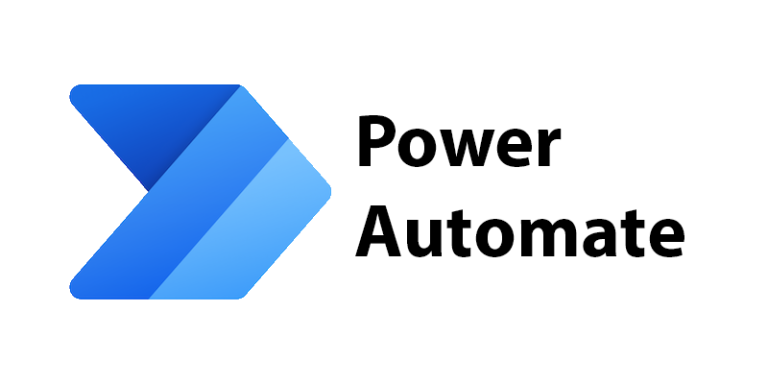
Microsoft Power Automate _ Automation solutions for businesses (Amaxra)
Flows are automated process systems. The user defines what should happen when a certain event happens in order to establish a flow. After the stream is created, users may control it via the mobile app or on their laptop. There are several Microsoft services and apps that Power Automate can interact with.
II. Practical benefits of Microsoft Power Automate
Utilize the Power Automate program, which may assist you in making the most of the resources you have available to you. The following is a list of advantages that Power Automate may provide to your company in order to improve its production and efficiency.
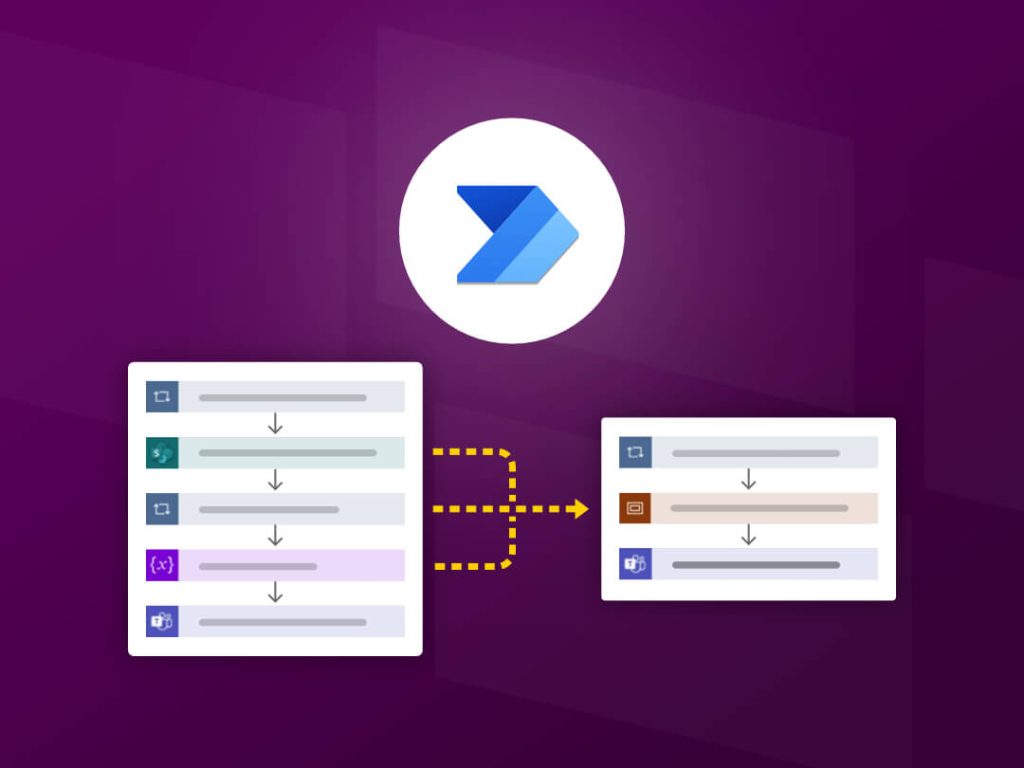
Power Automate optimizes processes (Microsoft 365 by MSO)
1. Increase the productivity of the workforce
Your organization will be able to save time, increase production, and ultimately operate more effectively with the assistance of Power Automate. The use of automation by workers allows for the optimization of resources while still ensuring favorable company performance. This eliminates the need for employees to squander resources in order to solve repeated activities.
2. Make procedures on corporate systems more automated
Through the use of this technological solution, many jobs will be connected and automated based on a wide variety of specialized tools that are both inside and outside the Microsoft ecosystem. Some of the most popular connections include SharePoint, Trello, Outlook, and Teams, among others.
3. Increase employee satisfaction and eliminate employee mistakes
Automating repetitive, time-consuming processes helps staff to concentrate on the things that truly matter and require greater attention. Additionally, automation decreases the possibility of mistakes from staff duties, so you can be certain that jobs are executed to the greatest standards.
4. Save decision-making time
By automating procedures, including approval processes for responding to leave requests, document approvals, sales possibilities, and more, you may save time on decision-making.
III. Types of process automation: DPA (Digital Process Automation) and RPA (Robotic Process Automation)
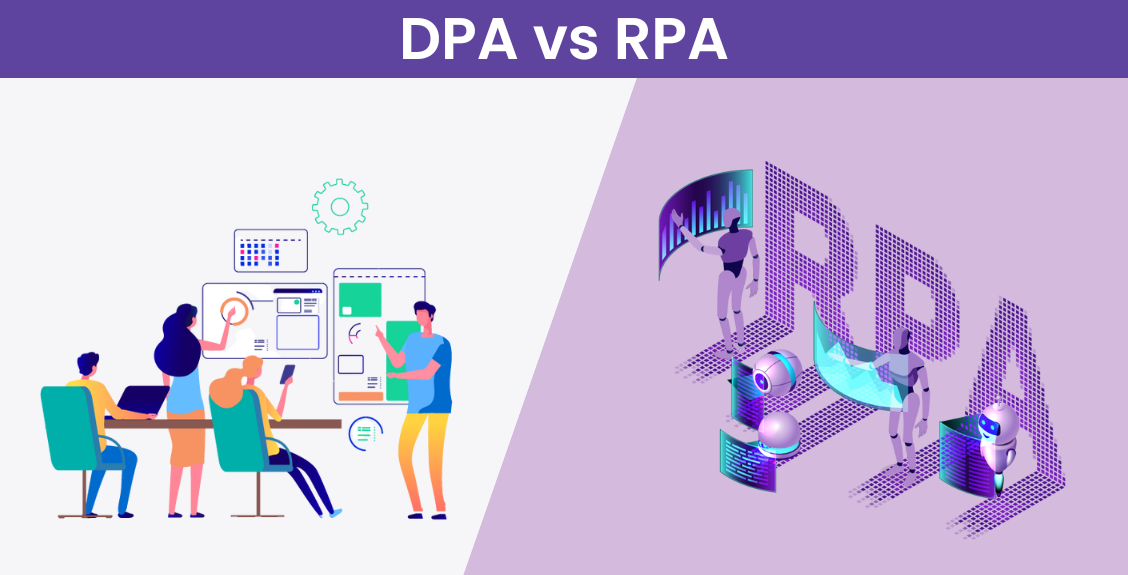
How DPA and RPA are understood in Power Automate (Bizagi)
There are two types of automation including DPA – Digital Process Automation and RPA – Robotic Process Automation.
1. What is DPA (Digital Process Automation)?
Digital Process Automation focuses on enabling the automation of contemporary processes using APIs, allowing firm personnel or developers to integrate accessible apps, data, and services. With over 380 first- and third-party services accessible via integrated API connections, automation flows seamlessly.
With hundreds of triggers, workers may start processes any way they wish. Staff and developers may automate thousands of processes by picking from preset actions or building their own. All users may get started immediately with a rich supply of pre-built templates, making it simple for users to automate on the fly and modify as their requirements evolve.
2. What is RPA (Robotic Process Automation)?
RPA is characterized as a technology that automates jobs with high frequency. In the event of using RPA, bots will accomplish jobs according to specified rules or directives provided by humans. RPA may replicate human operations, including as clicking, typing, copying, pasting, and navigating between numerous applications and interfaces. RPA may also utilize optical character recognition (OCR – Optical Character Recognition), chatbots and cognitive automation to manage unstructured data and difficult circumstances.
Should organizations pick RPA or DPA?
Choosing to use between the two procedures, RPA and DPA, involves careful calculation since it relies on many distinct elements. First, the company or leader needs to determine the sort of activity or job that the organization needs to automate.
If it’s repeated chores that don’t need much human interaction, RPA may be the right alternative. Because, RPA will assist in reducing time and eliminate mistakes, particularly in basic and high-frequency procedures.
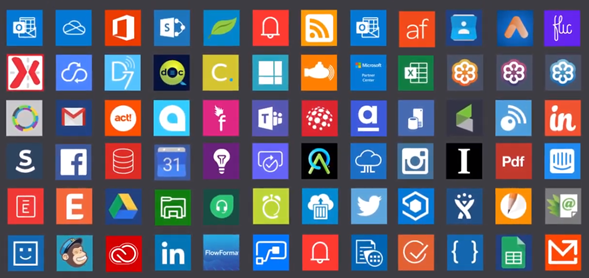
Useful Applications of Power Automate (Learn Microsoft)
However, in the opposite instance if the company’s procedures are complicated, requiring coordination across many distinct systems and data sources, DPA will be more suited. From the standpoint of BAP IT, DPA not only automates but also optimizes the whole process, offering increased flexibility and scalability.
In addition, firms also need to evaluate the money, time and resources they have available. In reality, RPA is frequently faster to install and needs less initial investment, whereas DPA might demand more resources but gives long-term advantages.
Ultimately, to guarantee the proper option, companies need to thoroughly examine the solutions available on the market, test the appropriate solution, have a clear implementation strategy, and monitor the outcomes after implementation to adapt when required.
IV. Power Automate connects RPA with SAP GUI
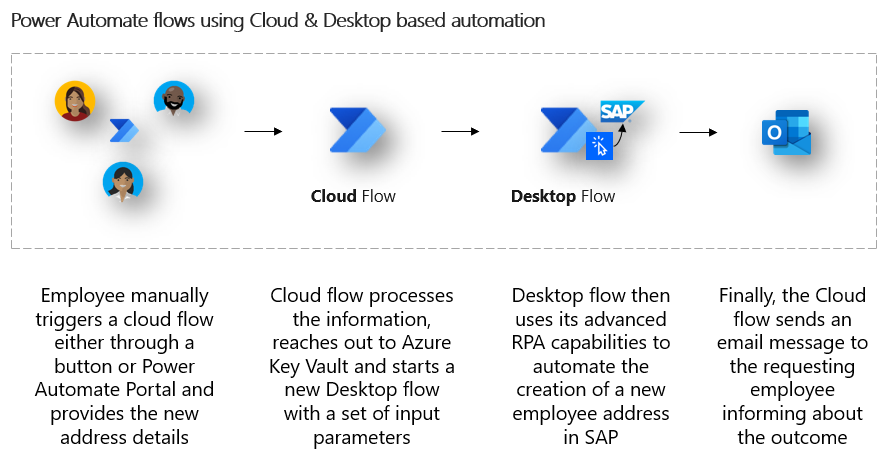
User Requirements Guide (Learn Microsoft)
1. Prerequisites
- Licensing needed
Make sure you have valid licenses for both Power Automate and SAP GUI. The Power Automate license is essential to utilize automation, while the SAP license guarantees that you have access to the necessary functionality in the SAP GUI.
- Software requirements
Install Power Automate Desktop with SAP GUI on workstations. Ensure that all essential drivers and connections between Power Automate and SAP are installed correctly.
- Configure SAP GUI scripts
Set up SAP GUI scripts to communicate appropriately with the SAP interface. Test and confirm scripts function appropriately with the SAP GUI to prevent issues during automation.
- Azure Key Vault credentials (optional)
If utilizing Azure Key Vault, users must verify this service is installed and configured correctly. Additionally, access must be provided to Power Automate to receive authentication information from Azure Key Vault, keeping information safe throughout automation.
2. Core components
- Power Automate
This is the orchestration center of your automation process, enabling you to design, manage, and monitor automation processes. It will cooperate with other applications to execute tasks effortlessly.
- Desktop Flow
Where you build up particular automation scenarios for the SAP GUI interface. These threads conduct direct activities on the computer, such as data entering, data retrieval, and navigation in the SAP user interface.
- Power Automate Desktop
The tool you use to develop and operate desktop streams. It features a graphical interface that makes it easier to construct automation scripts without writing sophisticated code.
- On-Premises Data Gateway
This is a crucial component that enables Power Automate to connect and communicate with internal data systems, like SAP. It functions as a bridge, ensuring data and instructions are exchanged securely and quickly between Power Automate and the local SAP system.
Conclusion
In summary, Microsoft Power Automate helps organizations automate operations, optimize resources, and boost productivity. With the combination of RPA and DPA, Power Automate delivers efficiency and flexibility to any enterprise. Moreover, connecting with SAP GUI is a strategic move, letting firms realize the potential of automation.












